How To Keep Firefox From Getting Unbearably Slow
I don’t like Firefox. I think it is a monolithic, huge, heavy browser, and its XPI-based architecture feels slow and dated. That said, it is much more open and customizable than Google Chrome, and I do feel that using an “independent” browser is good for the Web. I say “independent” because Google are giving Mozilla buckets of cash for being the default search engine, but still, that’s relative independence.
Also, at the end of the day, what matters most for me is performance. And while Chrome has a fast JavaScript engine and renders pages well, it would just freeze up on my system – becomes totally unresponsive and take almost a minute to “wake up”. Firefox, on the other hand, would gradually become slower and slower until it, too, would freeze up and choke. But since Firefox is more flexible, let me show you some quick techniques I’ve used to get around this and use Firefox in relative comfort (and responsiveness).
Memory Restart
Above you can see that Firefox is taking up 977MB of RAM on my system right now. You can see that number thanks to a very handy add-on called Memory Restart. It shows you how much RAM Firefox is taking (and given Firefox’s leaky nature, I think this should be a native feature really). Once the number exceeds a threshold you defined, it becomes red (as you see above). Single-clicking the number restarts the browser and reloads all tabs. See what happens within seconds of clicking the button on my system:
Yes – you’re reading that right. 977MB turned into 327MB, and that’s with the same exact set of eleven tabs open, and after I waited for all tabs to reload. So we’re talking about a reduction of 650MB of RAM, just by clicking one button and waiting about 15 seconds. That’s 5 seconds before I can continue working, and 15 seconds before all tabs load. Why does that even happen – I have no idea, and I blame Firefox’s awful architecture and general portliness. But Memory Restart makes this problem much more manageable.
You will have to find your own threshold by trial and error, but even if you have 16GB of RAM that doesn’t mean Firefox won’t become slow once it consumes more than a couple of gigs. If you’ve ever been frustrated by Firefox’s slowness, this is the #1 add-on for you to try.
Flashblock
Above is a screenshot I just took of CNN.com. Notice the “F” orb under the CNN logo? That’s Flashblock at work. Websites often use Flash excessively, and Flash takes up plenty of memory. Flashblock lets you reclaim your computer and decide for yourself which Flash you want to run. But you don’t have to click the Flash orb every time you want to run an animation (that can be a nightmare on a site like YouTube). You can just do this:
Just click that once, and you’re done. Flashblock is smart enough to take embedded content into account: If you allow all Flash from YouTube, embedded YouTube video across the Web will start working. Indispensable, really.
AutoClose Tabs
This last one is not a must-have, but it’s nice: AutoClose Tabs makes tabs grow “old” and then closes them after a while. Once a tab becomes old, its text color changes, so you can see it is up for closing. As you can see above, you get to configure the intervals. I experimented with 3 minutes and 7, but realized it’s too fast for me. 7 and 13 seems to be working well for my browsing habits. The add-on is smart enough to only count time while the browser is active, so if you have the browser showing a page off to one side, and you’re (say) writing a blog post in another window, the tab showing the page will not close (and nor will any other tabs on that window).
The reason I say it’s not a must-have is that I did not notice massive memory savings due to closing tabs. If I close a whole bunch of tabs after Firefox reached 900MB of RAM, the RAM count doesn’t really go down. So you can think of it mostly as a way to unclutter your tab bar, and maybe it has a slight impact on speed as well.
Final Thoughts
Firefox memory management is fundamentally broken, and I don’t know if it will ever be fixed (here’s hoping, anyway). Until then, these add-ons are good enough for me. Do you suffer similar problems? If so, what solutions did you find?
Did you find this useful? Share it with others
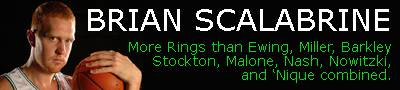




Keine Kommentare:
Kommentar veröffentlichen